HCFA\CMS-1500 not aligning correctly
The system creates the CMS-1500 as a PDF to the exact dimensions of the claim form. If you are printing using the PrePrinted format onto a CMS-1500 claim form and it is not lining up properly, you will need to adjust your printer settings.
Note: There are no print settings specific to the program. Some common things to check are below.
When a document is printed and the printer dialog box appears, this is your printer's software driver. As every printer is different, it is impossible to list all possible solutions to this issue.
Common items you will want to look for include:
- Scaling
- Gutter Margin/Padding
Scaling is the ability to change the dimensions of the of a document. You will want to ensure that Fit to Page is unchecked or that the scaling is set to 100% in the printer dialogue box.
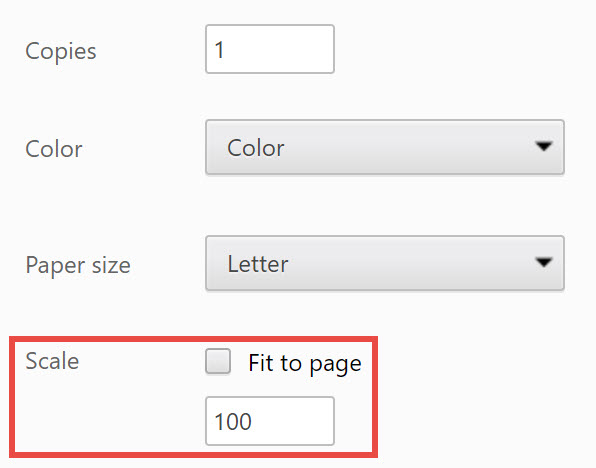
Gutter Margin/Padding is a translation of the printed document in the up/down or left/right direction. When you first start printing claims to CMS-1500 paper, you will most likely have to adjust the margins within your printer dialog box. It is very common for printers to have their own defaults for this setting.
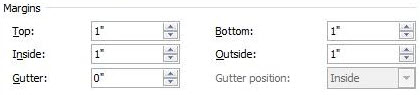
It may take several tries in order to align the settings correctly. When you have successfully aligned your printer, look for an option to save your settings.
Note: If you are unable to get your printer aligned accordingly, you may want to search Google for how to print adjust the margins to print a CMS-1500 for your specific printer.
Related Articles
How to print the CMS 1500 claim form (aka drop to paper)
1. Go to Individual, Progress Notes and select the Client and DOS 2. Select the PRI button on the right side of the screen 3. Go to Insurance, View Claims 4. Select the New HCFA button 5. Select PlainPaper to download and print the form (Select ...Accept Assignment - CMS 1500 Box 27
What does Accept Assignment mean? The definition and use of Accept Assignment vary between payers, especially Medicare. However, the general definition states that: You indicate the case is assigned to you and that payment should be sent to you. You ...CMS 1500 Print Margin Settings
CMS-1500 Print Margin Settings Before you print a CMS-1500, you should ensure that your print margins are set to “none or zero” in your printer’s page setup or page settings. The reason your margins need to be set to none or zero is so the form fits ...UB-04/CMS-1450 Billing Codes
UB-04/CMS-1450 Reference Material Type of Bill Codes (Field 4) This is a three-digit code; each digit is defined below. UB-04/CMS-1450 Reference Material Type of Bill Codes (Field 4) This is a three-digit code; each digit is defined below. 1st ...Data Entry Locations for HCFA ID Numbers